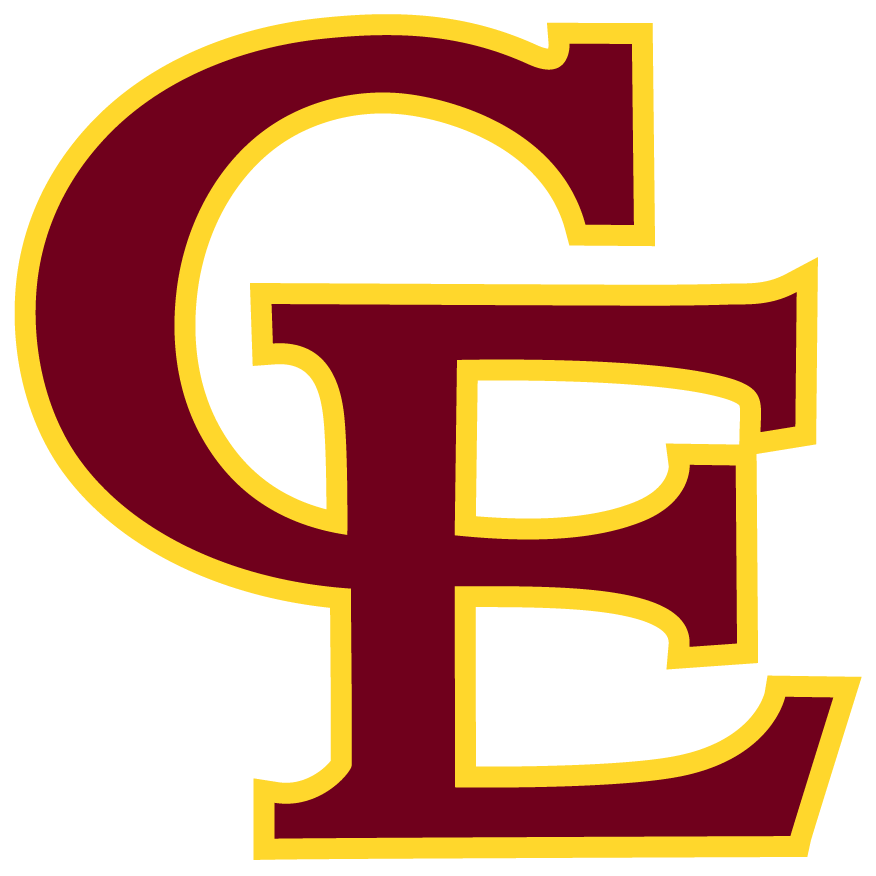Skip to content
Show submenu for SCHOOL INFORMATION
Show submenu for PARENTS/ GUARDIANS
Show submenu for STAFF
Show submenu for COMMUNITY
Help/Crisis Hotlines
Health Information
PC Volunteer Opportunities
Teacher Pages
Remote Snow Day Help
Show submenu for